Windows CD-Key 알아내기
Microsoft/NT 2013. 6. 5. 15:01
내가 쓰고 있는 Windows에 CD-Key(Product Key)를 찾아내는 방법은 여러가지 입니다.
간편하게 MagicalJellyBean http://www.magicaljellybean.com/keyfinder/ 같은 간단한 프로그램을 이용하는 방법도 있지만, 해당 컴퓨터에 설치를 필요로 하지요
1. Magical Jelly Bean의 Keyfinder프로그램
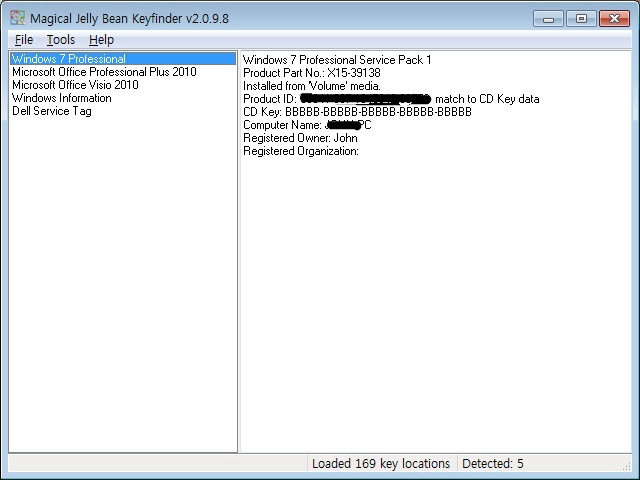
2. VBS스크립트를 활용
또다른 방법으로 스크립트를 이용하면 별도의 프로그램 설치필요 없이도 가능 합니다.
아래는 구글링으로 찾아낸 VBS
++Script 펼치기
해당내용을 메모장에 붙여넣기 하여 .vbs 형식으로 저장한뒤 더블클릭으로 확인 가능합니다.
ㄴ 또는 아래의 파일을 다운받으세요

하지만, 위 두가지 방법으로는 Volume license로 적용된 CD-Key는 확인이 불가능 합니다.
이유는 해당 키값을 레지스트리에 암호화된 상태로 남아, 모두 BBBBB-BBBBB-BBBBB-BBBBB-BBBBB 이런 형식으로 보이기 때문이지요.
그래서, 또다시 구글링으로 방법을 찾아보았습니다.
3. PowerShell을 이용한 방법
3.1 아래의 스크립트를 메모장에 복사한 후 .PS1 형태로 저장 합니다.
ㄴ 또는 아래의 파일을 받으세요

+++PS 스크립트 펼치기
3.2 PowerShell을 실행후, Set-ExecutionPolicy Unrestricted 와 Set-ExecutionPolicy RemoteSigned 를 각각 실행 합니다.
3,3 위 .PS1파일을 바로 실행하거나, (방법은 이곳: http://technet.microsoft.com/en-us/library/ee176949.aspx 참조)
ㄴ 복사후 PS창에 붙여 넣기 합니다. (아래그림참조)
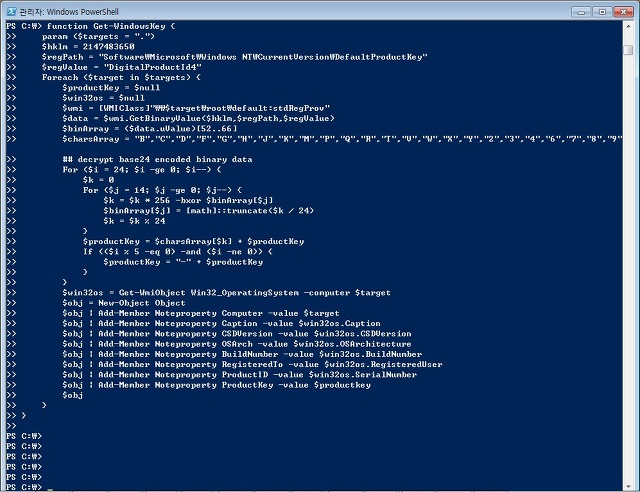
3.4 Get-WindowsKey 커맨드로 CD-Key확인. 이상 끝.
혹시 안되면 댓글 남겨주세요.
'운영체계자료 > Windows NT Server' 카테고리의 다른 글
| MSE 윈도우서버에 설치하는방법 (0) | 2018.07.21 |
|---|---|
| server 블루스크린 c00002e2 (0) | 2016.04.07 |





